Visual Settings: Brand-new preset themes to customise your Halaxy colours, font size and menu bar
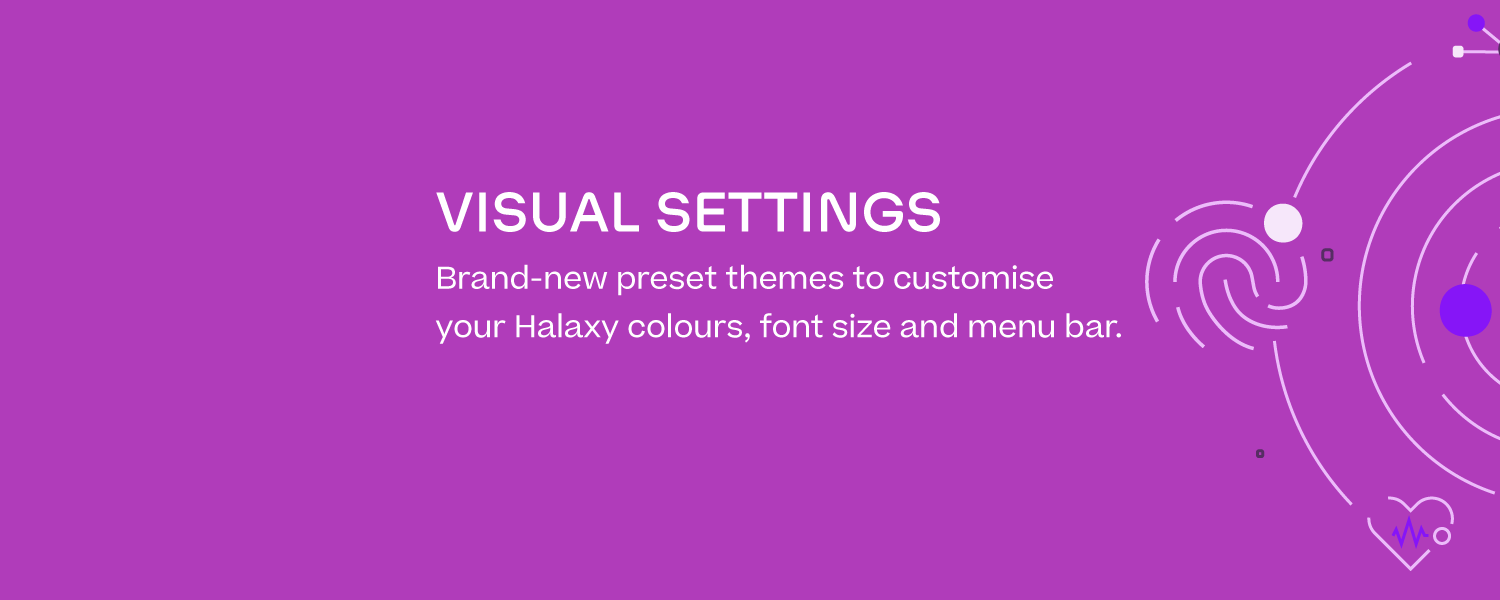
The new Visual Settings page allows you to apply different visual themes to your Halaxy, as well as adjust the default font size and whether the sidebar categories are expanded by default - so you can easily customise your Halaxy to improve the look and feel, and also accessibility.
To play with your Visual Settings, click Personal > Visual Settings.
Keep reading to learn more about how and what you can customise with the new Visual Settings feature.
Here's how the new Visual Settings feature works:

Preset themes
Themes allow you to change Halaxy's colour scheme. To preview a theme, simply click it, then click Apply to save your changes.
Note: Themes do not affect your clinical notes, invoices and templates, so you always have a good idea of what these documents will look like when printed on standard white paper. Themes also do not affect pop-ups that display clinical notes or templates.
Font size
You can choose between Regular, Large and Extra Large font size. You can preview how these will look by clicking the relevant font size. Click Apply to save your changes.
Note: Changing your font size will not affect the font size of appointment labels on the calendar.
Sidebar
Click the slider to toggle whether or not the Halaxy sidebar categories are expanded by default. Click Apply to save your changes.

