The best clinical features on the market are in your Halaxy
You know your Halaxy is packed with awesome features - but there's a world of clinical resources in your Halaxy that you are yet to discover. Think about everything you always wanted to create, record, monitor and assess about your patients' health - it exists right now in your Halaxy!
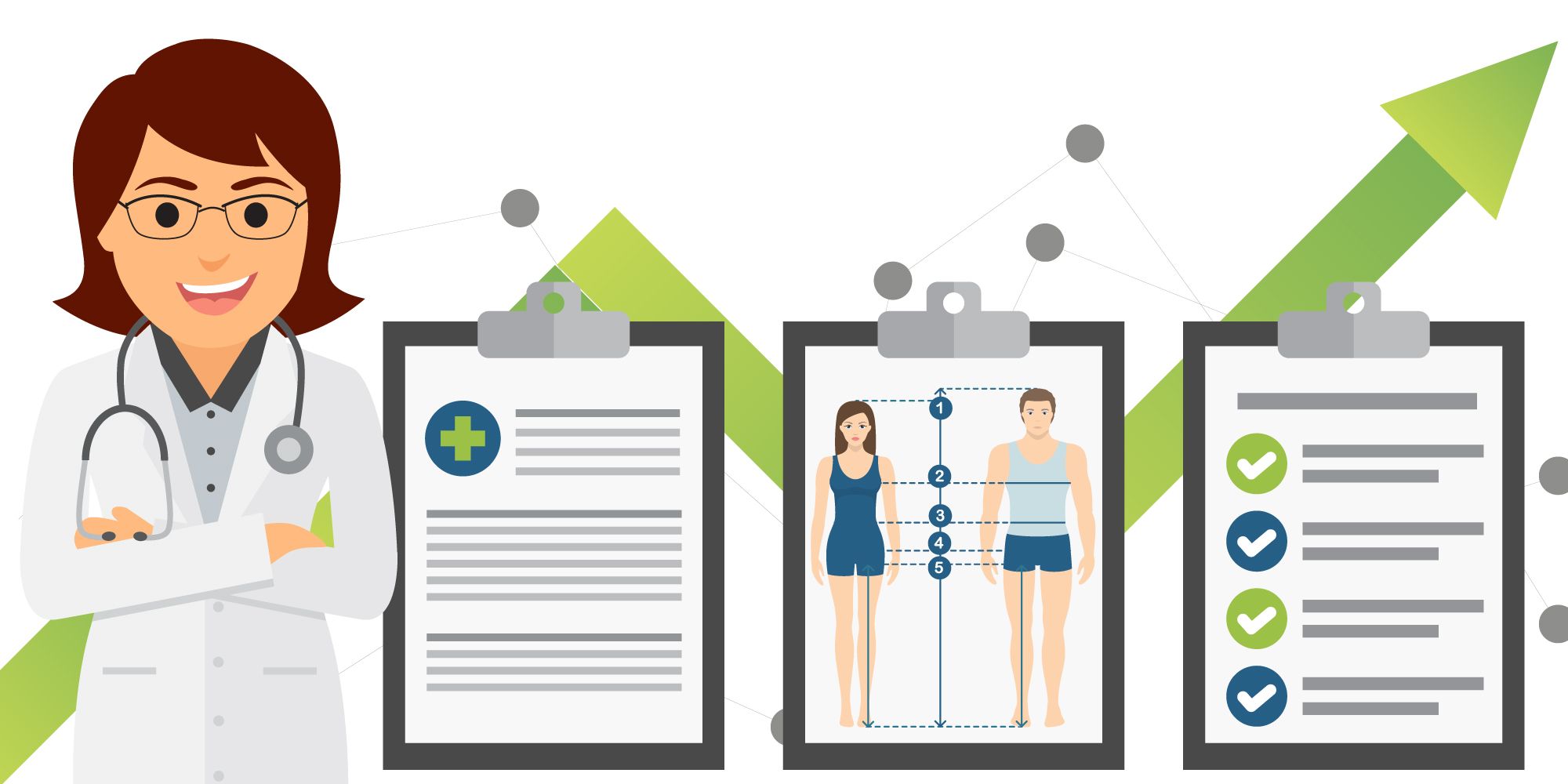
You know your Halaxy is packed with awesome features - but there's a world of clinical resources in your Halaxy that you are yet to discover.
Think about everything you always wanted to create, record, monitor and assess about your patients' health - it exists right now in your Halaxy!
Welcome to the first Clinical Series - we will be sharing in the next weeks, everything you need to know about our new clinical features and your brand-new Clinical Dashboard!
A world of clinical possibilities in your Halaxy
Patient Records in Halaxy encompass much more than your free text case notes. The biggest differential of Halaxy's clinical features is that you have the tools to create highly customisable clinical templates and tools, and record and monitor every single aspect of your patients' health and treatment.
Here are 4 easy things you need to know before you jump in:
1. Create
- Templates - you can create full templates for clinical notes and tools in Halaxy, from annotatable body charts to prescriptions and lab requests, and forms and industry recognised assessments complete with clinical scoring.
- Template questions - you can also create template questions to be used again every time you create a new template. The template questions capture any information about your patient's health, e.g. a question could be as simple as "height" or more complex as "in the past 4 weeks, how often did you feel tired out for no good reason?".
- Data sets - alike questions, data sets also capture any information you need, the difference is that you can have multiple questions in one data set and add a score to each one of them.
2. Import
- Halaxy's library - when creating a new clinical note, you can quickly import one of the hundreds of templates customised to your profession that are stored in your Halaxy.
- Your clinical templates - if you have created your own tools and templates, you can simply import them when creating a new clinical note.
- Your clinical questions and data sets - if you'd like to create a new template but don't want to create questions or data sets from scratch, simply import them from your own list.
- Your favourite tools and templates - you can select a group of template tools and notes you use regularly to be displayed on the sidebar of your Clinical Notes page. So instead of importing them every time you need, simply click on the one you like and start editing it right away.
3. Record
All the information you collect about your patients' health via template tools, notes and questions, is securely recorded in Halaxy and can be used to track and monitor your patients' progress.
4. Assess
- Clinical Dashboard - have you noticed a new tab on your patient's profile? We've added a brand-new page called Clinical Dashboard.
- Key metrics - you can select the key metrics about your patient's health you'd like to track and/or monitor, and they are displayed on your Clinical Dashboard.
- Progress at a glance - numeric values such as weight or BMI are presented as a graph, and you can see the progress of your patients' assessment results in a flowsheet format - it's key data at a glance, and you can choose what to track and view at any time.
Unlocking your clinical resources: Clinical Settings page
The Clinical Settings page is where you go to enable and edit your preferences for the clinical features for you and your practice.
As you can see below, it's also a great way to start discovering everything that your clinical features can do, which is a lot!
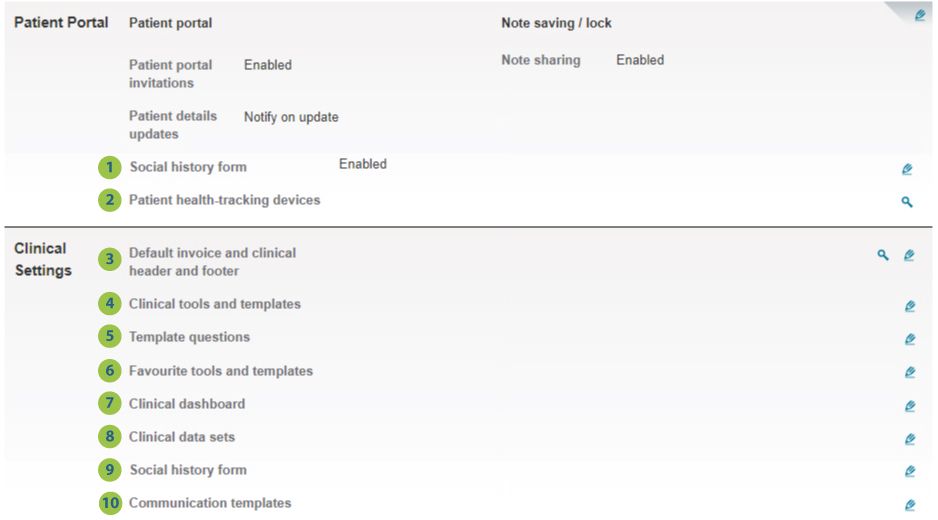
Let's get started, when you click on the pencil icon here's what you can do:
- Enable your Social History Form so the feature is visible under your Clinical Settings section.
- To learn more about Halaxy integrations with patient health-tracking devices, contact us on community@halaxy.com.
- Set up a default header and footer for your practice's clinical notes and invoices.
- Create new tools and notes templates or edit existing templates.
- Create new template questions or view/edit all existing questions.
- Practitioners in your practice can add a group of favourite tools and templates to be displayed on the sidebar of their Clinical Notes page.
- Add a clinical tracker, tool or template to your practice’s Clinical Dashboard. Practitioners in your practice can use the practice default Clinical Dashboard or add their own templates.
- Create new data sets or view/edit all existing data sets.
- Edit your Social History Form by adding sections, questions and scoring relevant to your patients - e.g. clinical, education and demographic details, or any other information you would like to record about your patients.
- Create new email and/or SMS templates for your communications campaigns.
Clinical Series - Next week:
Stay tuned - we have more on clinical notes coming next:
- Appointment journey - how to use different clinical templates, tools, and notes, before, during and after the appointment.
- Global clinical database - how to import tools, templates and industry assessments from our database.
- Create your own tools - how to create your own clinical tools and templates, as well as template questions and data sets.
- Clinical Dashboard - how to set up your Clinical Dashboard and start tracking your patients' health.
So exciting! We can't wait to share more, in the meantime, start playing with the tools so we can get to work next week.

