New Intake Form: Learn everything about your patients before they walk in the door
You can now find out everything you wanted to know about your patients before they even walk in the door. And, no, there's no stalking involved - all you need to do is send them the intake form now available in your Halaxy!

You can now find out everything you wanted to know about your patients before they even walk in the door. And, no, there's no stalking involved - all you need to do is send them the intake form now available in your Halaxy!!
You got it right, you can now create your own custom intake form and send it to your patients to fill out before, between and after appointments - pretty handy indeed.
The new custom intake form allows you to capture every single detail you need, from name and address to Medicare number (and any other funder details), payment details, your customised social history information - and you can even attach your clinical questionnaires to be completed at the same time!
Here's everything you need to know about the new custom intake form:
1. Create your own custom intake form: You can create your custom intake form and include personal, patient history and funding information, and add any additional questions you need. The intake form feature is completely customisable, so you can capture all the information you need in the right format.
2. You can also include payment details: You can request your patients' payment details via the same intake form - no field is compulsory, so patients have the option to share their payment details with you if they like.
3. Attach other forms and questionnaires: You can attach any questionnaire, form or clinical tool to your intake form, so your patient can complete everything at once.

4. Send your intake form from your Halaxy or automatically with online bookings: Yes, you can send your intake form via the Patient Profile in Halaxy when you need or it can be part of your booking flow when patients book with you online, automatically!
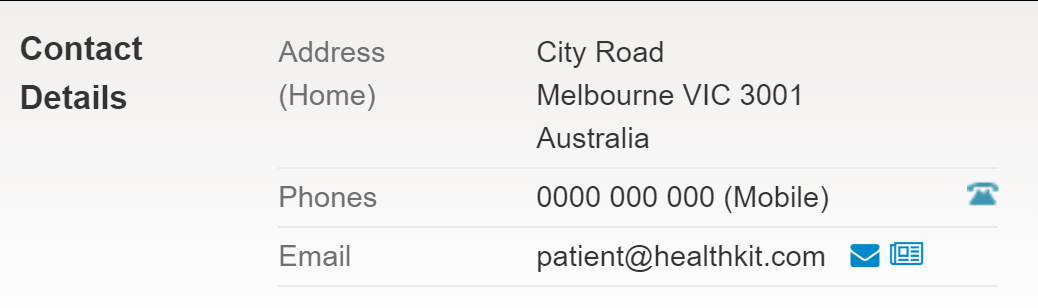
5. Patients receive the intake form via email: Your patients receive an email with a secure link to access the intake form online and a separate email with a secure code, which they need to enter to access the form. Patients can then complete the intake form online and on the go, and submit it to you.
6. Your Halaxy is automatically updated: All the details your patients fill out and submit online, update their Patient Profile automatically, so you don't need to do anything! The clinical questionnaires they complete are also saved as a new clinical note in their Clinical Notes page, and the key information can go to your Clinical Dashboard.
7. Your patients' data is safe: As mentioned above, to access the online form, patients need an access code, and after they submit it to you, all the data is saved directly into your Halaxy, where you have the right access levels set up to make sure only authorised users have access to their details.
8. Save time and go paperless: Online intake forms are a faster, cleaner and safer way to collect your patients' personal information, and because it's online and automated, you don't need to print any physical forms or enter data manually - Halaxy handles everything for you.
You and your patients save time during the appointment, you can see more patients and your practice can finally go paperless - it's efficiency from end to end.
Learn how to enable, create and send your intake form to your patients:
1. Enabling your intake form
Your intake form is only available to be customised once you have enabled it on your Settings page. So to enable it, follow the steps below:
- Go to Profile > Settings;
- Under Patient Portal, click on the blue pencil icon next to Patient intake form;
- First select Enable to enable the intake form, then select if you'd like to enable it for online bookings as well, and click Submit.
From here you can also view existing forms or you can create new ones by clicking on Add form.
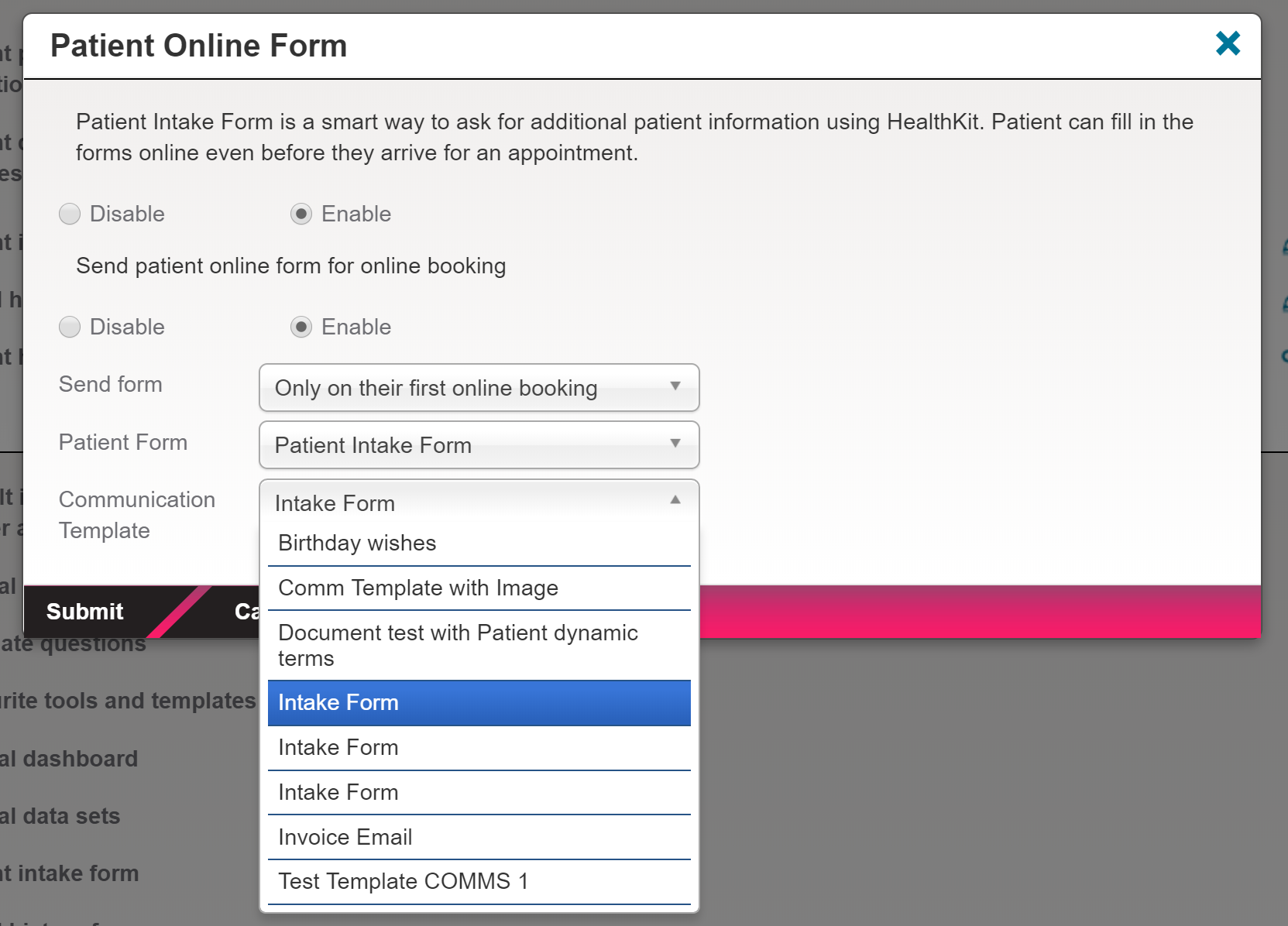
Creating/customising your intake form
The intake form can be designed and customised in much the same way as you would design your own clinical templates.
You can create and access your intake forms by going to:
- Profile > Settings;
- Under Clinical Settings, and click on the blue pencil icon next to Patient intake form. From here you can also view existing forms or create new ones by clicking on Add form.
- Then select the information you'd like to capture using the intake form:
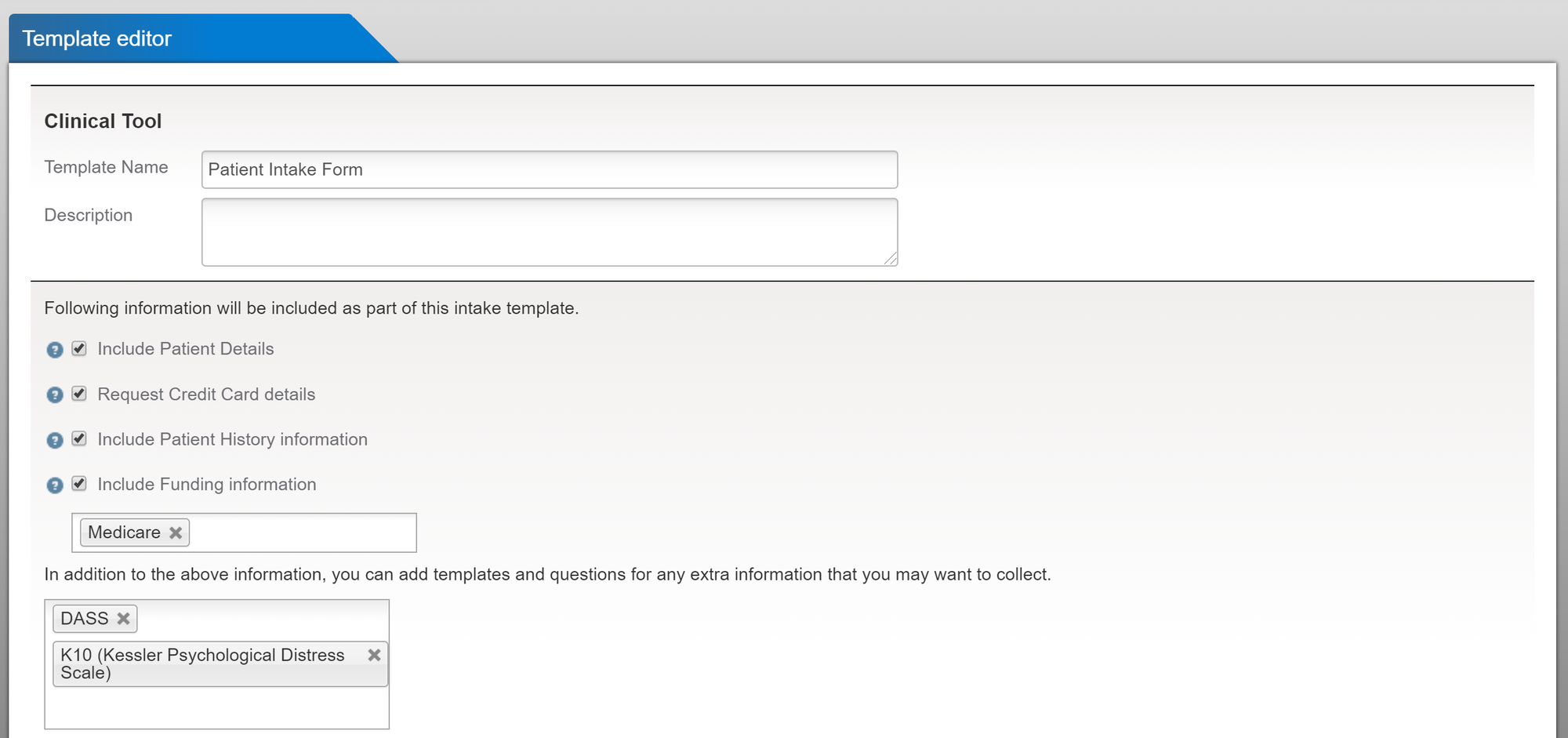
You can also attach any pre-existing clinical templates or tools into the form, as well as add any additional questions or fields you may want that do not feature on existing templates.
Creating a communication template
Now that your intake form is all done, it's almost ready to be sent to your patients. However before doing so, you will need to use a template in the body of your email.
This template must contain a dynamic term, which includes a link to the intake form. When your patient receives the email they can then click on the link to complete the form.
To create an email template:
- Go to Profile > Settings, scroll down to Clinical Settings and click on the blue pencil icon next to Communication templates;
- Click on the grey Add email button at the top of the page;
- Complete the fields and give your template a name, description and subject line;
- In the content box, type the text that you want to include in your email;
- Click on the Dynamic Terms box to select terms to insert into your email, making sure that you include the Online form link dynamic term.
- Click on Submit to save the email template.
Sending your intake form
Once you are happy with the content of your intake form and email template, go to your patient's profile and under the General tab, click on the blue form icon next to their email address to send the intake form to the patient.
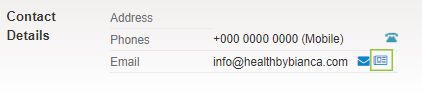
Now when you send your intake form from the patient's profile, select the newly created template from the Template dropdown (you will also need to select the intake form from the Intake form dropdown).
If you have any queries on how to enable, create or send your intake form, contact us on community@halaxy.com.

