New features to help you manage Notifications and Inbound Messages!
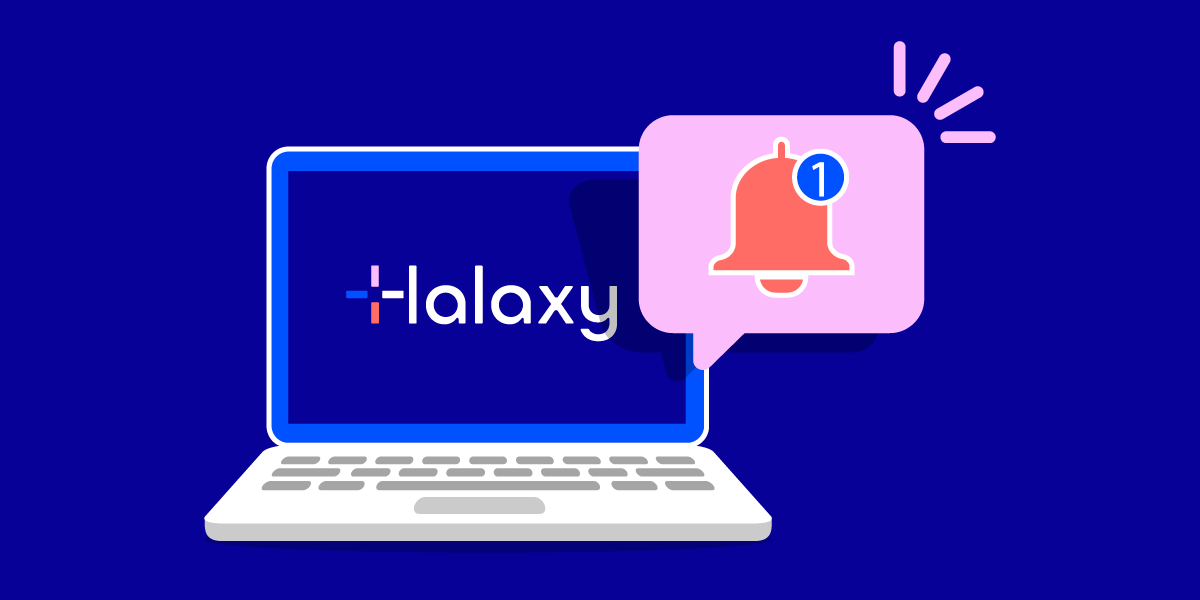
Managing your Notifications the smart way can help you keep on top of every single aspect of your practice, helping you manage communications, appointments, tasks, and much more.
The great news this week is that we've added a new page in Halaxy that gives you full control and flexibility to receive all the notifications that are relevant to you and your practice group! The new Notifications page is live now and brings all your notifications settings in the one place.
Here are all the new features and improvements added to your Halaxy this week:
1. New Notification Settings
The Notifications (bell) icon shows you updates about appointments, patient intake forms, invoice payments, tasks you have due, and Halaxy system messages.
The brand new Notification Settings page allows you to configure which messages you see in your Notifications and Inbound Messages in Halaxy - so you have the flexibility to disable notifications you (and others in your group) don't want to receive.
Notifications Delivery Method
You now also have the option to configure important notifications to be sent via SMS, for example, as well as email and in-app (in Halaxy) - it's completely up to you:
- SMS: Notifications are sent to the mobile phone number listed on your profile.
- Email: Notifications are sent to the email address you use to log in to Halaxy (note that this can be different to your contact email address).
- In-App: Notifications are displayed in the control panel at the top-right of every screen in Halaxy.
Note: SMS notifications cost 1 credit per 160 characters.
Receive only the notifications that apply to you
For each notification type, you can choose whether you want to be notified for all patients and records you have access to, just your own patients and records, or not notified at all!Learn more these options

1.2 Group and individual user's notification settings
The settings above can be applied to your practice group and to your individual notification settings.
Group default notifications - administrators and practitioners with full access can change the default notification settings for your group, as well as for any individual users.
Individual notifications - You can add notification settings for yourself (or another user if you have the appropriate access level), which override the group default settings.
Learn how to edit the notifications for you and/or your group
2. Filter and Dismiss Inbound Messages up to the last 7 days
The Inbound Messages icon (which looks like a speech bubble) allows you to quickly access incoming fax messages, secure messages, patient messages, and responses to two-way SMS reminders - and you now have the option to filter and dismiss the messages you see.
You can add a filter to see messages from a few hours ago to up to 7 days ago. This helps you find and read only the messages that are relevant to you.
You can now also dismiss any messages you've already read, and they disappear from the Inbound Messages inbox.
Where can I see these messages after 7 days?
You can still see older messages by accessing the Fax Messages list or Secure Messages list in the Contacts section of the Halaxy sidebar.
To see older responses to SMS reminders, please see the following articles on how to review responses to SMS reminders and Message History.

3. Fax messages and responses to two-way SMS reminders added to Inbound Messages
In case you missed it, you can see inbound messages by clicking on the Speech Bubble icon located on the Halaxy menu. This week we added more options for you to access via the Inbound Messages feature: fax messages and patient responses to two-way SMS reminders (which used to be located in the Notifications section).
Here are all types of messages you can read in you Inbound Messages inbox:
- Patient SMS messages
- Secure messages
- Fax messages - added today!
- Patient responses to two-way SMS reminders - added today!Here's what these messages look like in your Halaxy:

Don't know where to find these features in your Halaxy?
Here's where you can access Inbound Messages, Notifications, and Halaxy Updates in your Halaxy menu.


