Meet Halaxy's new phone consultation tool!

Halaxy's new phone consultation tool is now available in your Halaxy!
You can now provide phone consultations right from your Halaxy calendar, with call details automatically saved in your Halaxy. And you don’t need a mobile phone or landline.
Once the call is complete, call details (such as date, time and duration) are automatically listed in your practice reports.
Making a call via Halaxy
After you’ve set up your dedicated number, simply click the Call icon next to the patient or professional contact's phone number on their profile or in the search bar.
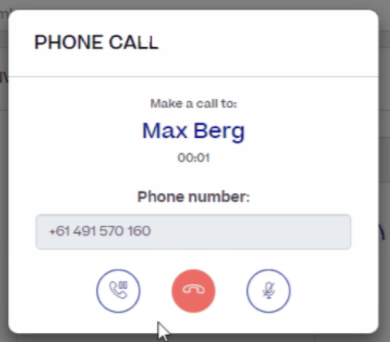
Here's why the new phone consultation tool is great for you and your patients:
✅ Start phone consultations from your calendar
✅ There's no setup or integration
✅ It's hassle-free and extremely easy to use
✅ Pay as you go with credits - learn more below
✅ It's secure and built for healthcare
Use your dedicated number to make calls
If you already have a dedicated number for two-way SMS reminders, you can start making calls right now – just use your credits as you go.
If you don't have a dedicated number yet, go to your add-ons page to subscribe to a dedicated number.
Phone communication report
Any calls you make via Halaxy are listed in the phone communication report. This report records the recipient, the connection status, the practitioner who the call was made on behalf of, the start and end times of each call, and the credit usage of each call.
Keep reading to learn more about the feature, pricing, and more.
Learn how to make a call via Halaxy
Halaxy phone calls can be used to contact both patients as well as professional contacts, with call logs automatically saved for your records. You do not need a mobile phone or landline. Only outbound calls are supported, so you don’t need to worry about being called on your number.
To make phone calls via Halaxy, you must subscribe for a dedicated number. This number will be used for your phone calls as well as your SMS reminders. If you do not have a dedicated number, the icon to make phone calls will not appear.
Once the call is complete, call records (such as date, time and duration) are automatically recorded in a phone communication report.
1. Making a call from the patient profile
To make a phone call, simply click the Call icon next to patient or professional contact's phone number on their profile or in the search bar.
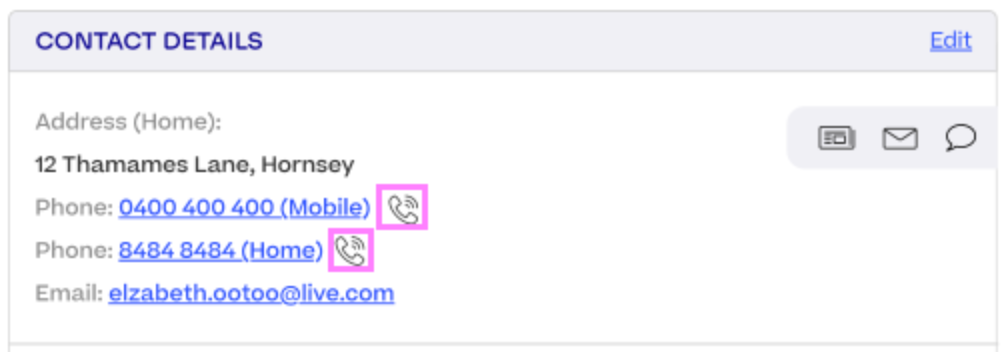
2. Making a call with an associated appointment
Simply create an appointment as usual, then set the appointment Location to "Phone Consultation". You will then be able to call the patient by clicking the Call icon in the Appointment Information panel:
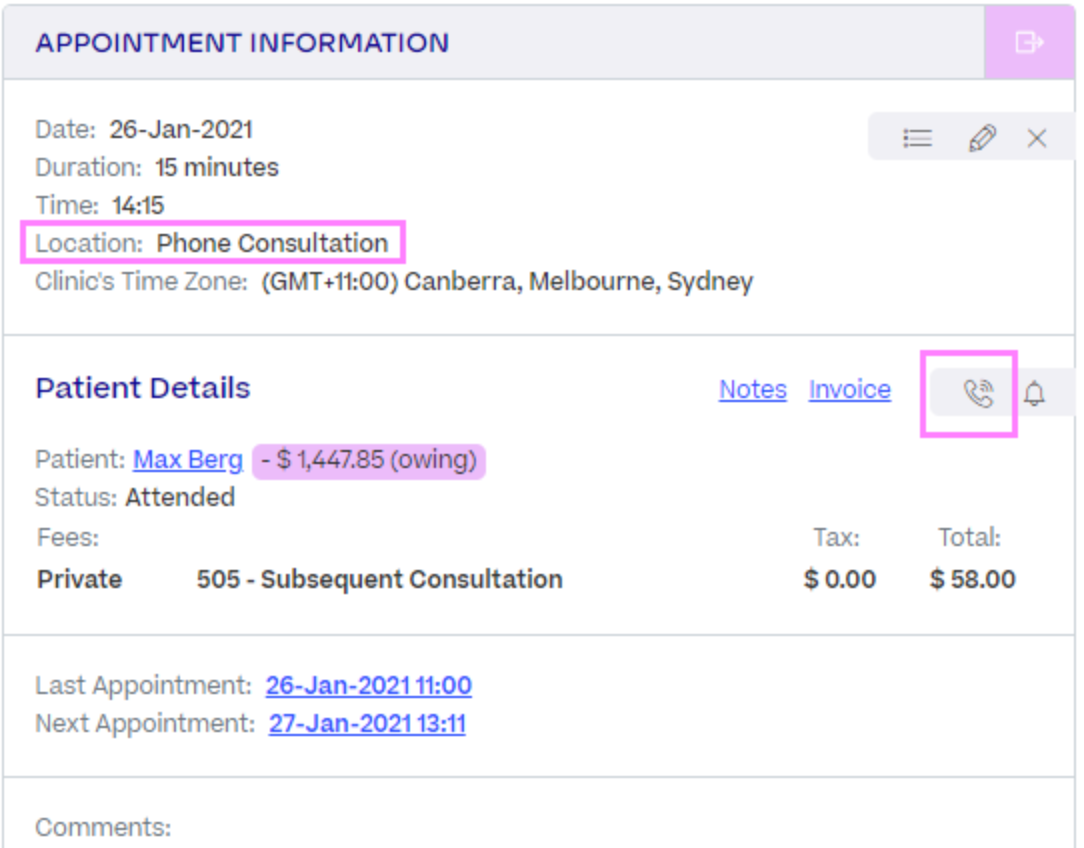
3. Here's what the call looks like in your Halaxy
After you click the Call icon, a pop-up will appear that displays the call information.
If you are an Administrator or have access to multiple dedicated phone numbers, you can select which phone number to call from.
Click the Call button to call. Once connected, you can use the buttons to put the recipient on hold, mute your microphone or disconnect the call:
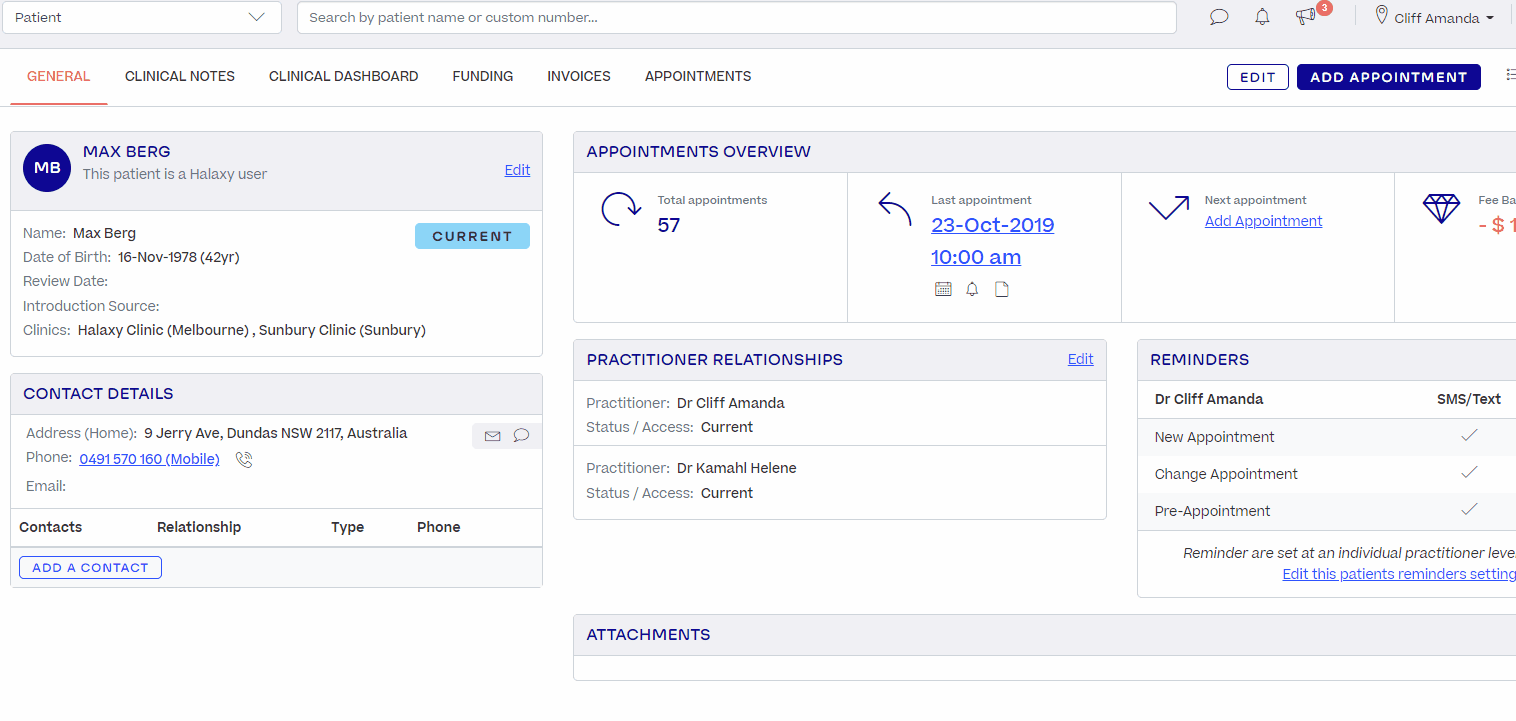
Watch the video to see how you can use Halaxy's video and consultation tools for your telehealth appointments:
4. Phone Consultation - Pricing
Phone consultation is one of the optional add-on features we offer to turbocharge the benefits of using Halaxy.
4.1 Phone consultation costs 1 credit per minute
For example, a 15-minute phone appointment via Halaxy would cost 15 credits or $2.25 (15 x $0.15 per credit, if you buy Halaxy credits in bulk).
Halaxy Phone Consultations completely removes the need for a separate VoIP number or subscription.
4.2 Dedicated number costs 50 credits per month
To make phone calls via Halaxy, you must subscribe for a dedicated number if you haven't already. The dedicated number can be used for phone calls and two-way SMS reminders.
You do not need to sign up or register for any additional service to use Halaxy for phone consultations.

