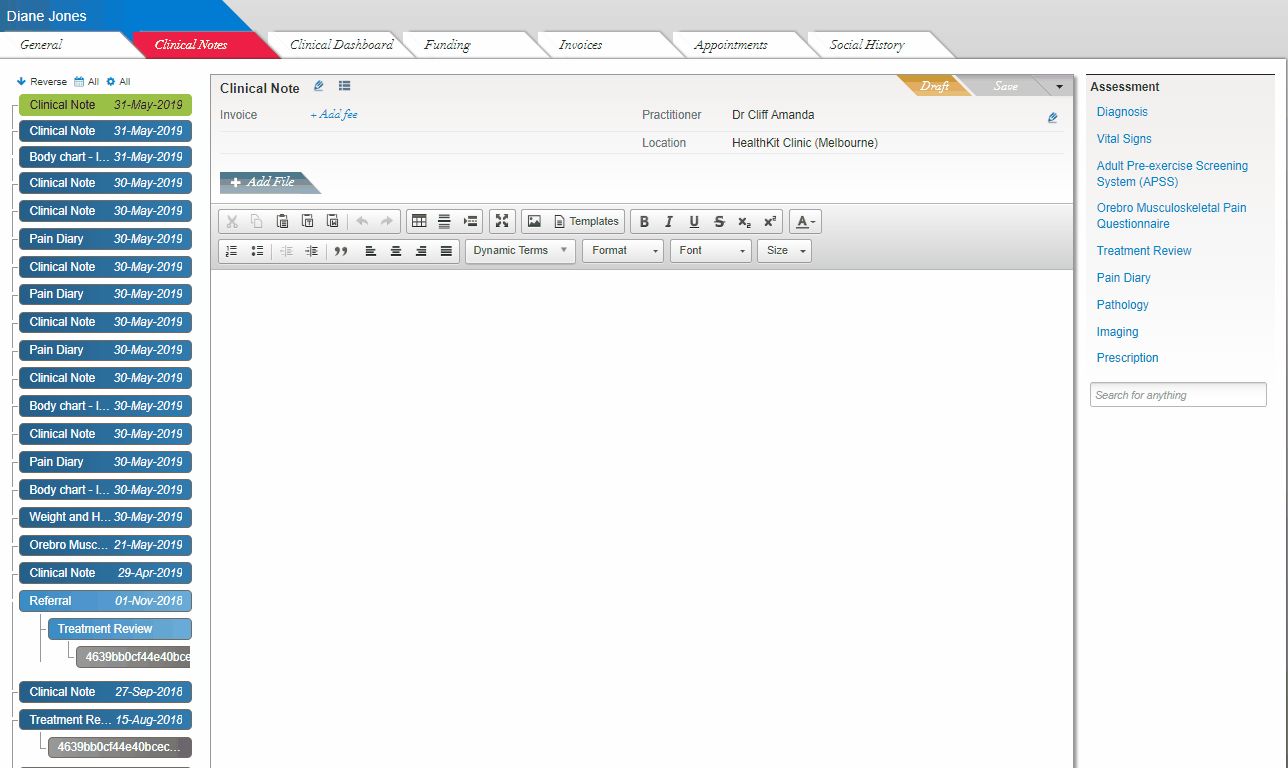Learn how to import clinical templates and tools in your Halaxy
The biggest differential of Halaxy's clinical features is that you have the tools to create and import highly customisable clinical templates and tools, and record and monitor every single aspect of your patients' health and treatment.
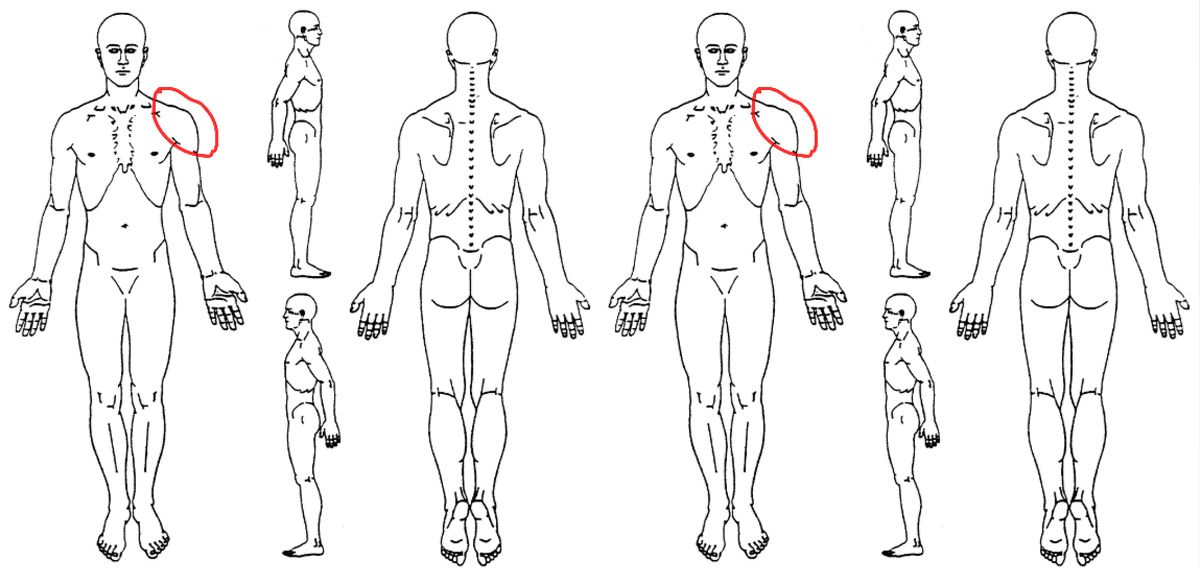
Patient Records in Halaxy encompass much more than your free text case notes. The biggest differential of Halaxy's clinical features is that you have the tools to create and import highly customisable clinical templates and tools, and record and monitor every single aspect of your patients' health and treatment.
Importing clinical tools and templates in Halaxy
1. Importing from Halaxy's global clinical database
When creating a new clinical note, you can quickly import one of the hundreds of templates customised to your profession that are stored in your Halaxy.
Simply follow the steps below:
- Go to the Patient Profile > Clinical Notes tab;
- Then click on Template on the format menu;

3. Search for templates, click on the one you'd like to import and save;
4. Edit the template and save the new clinical note you created.
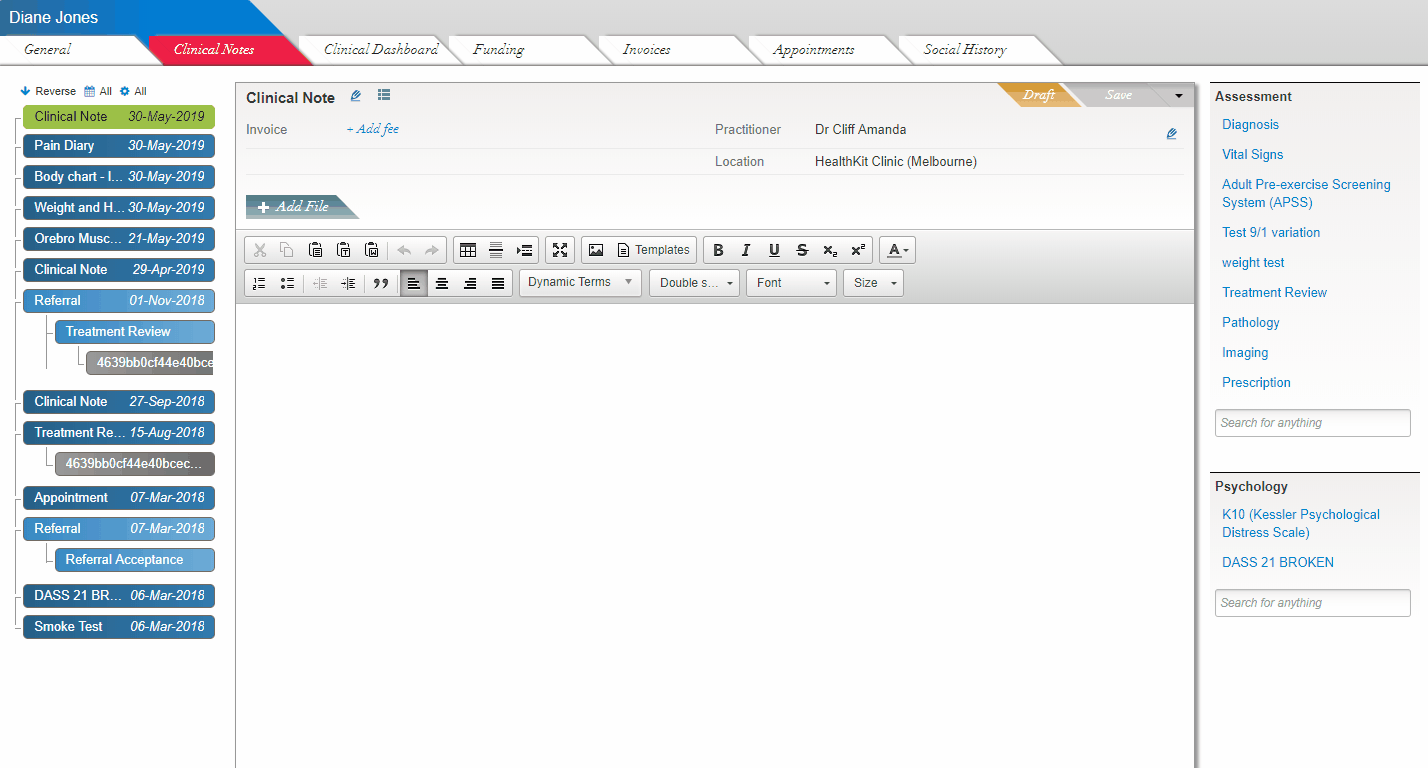
2. Importing from your Favourite Templates menu
You can select a group of template tools and notes you use regularly to be displayed on the sidebar of your Clinical Notes page. So instead of importing them every time you need, simply click on the one you like and start editing it right away. To add your favourite tools and templates go to your Clinical Settings page.
To import tools and templates from the Favourite Tools and Templates menu follow the steps below:
- Go to the Patient Profile > Clinical Notes tab;
- On the Favourite Tools and Templates menu on the right side of your Clinical Notes tab, click on the template you'd like to use;
- Start editing the template right away, then click Save to save the new clinical note you created.
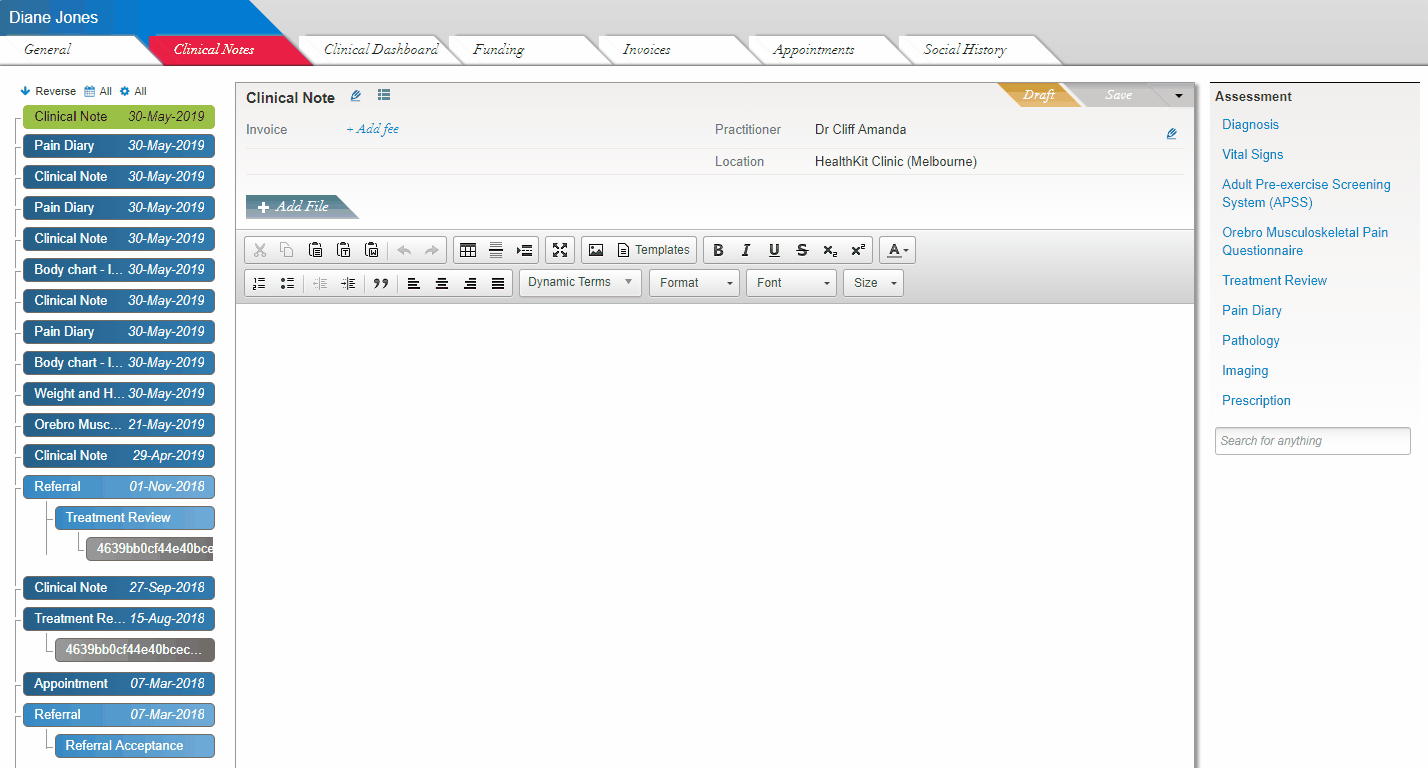
3. Editing existing templates
To edit an existing clinical note, simply click on the note you'd like to edit on the left side of your patient's Clinical Notes page.