Halaxy Telehealth: See patients online just as easily as you see them face to face
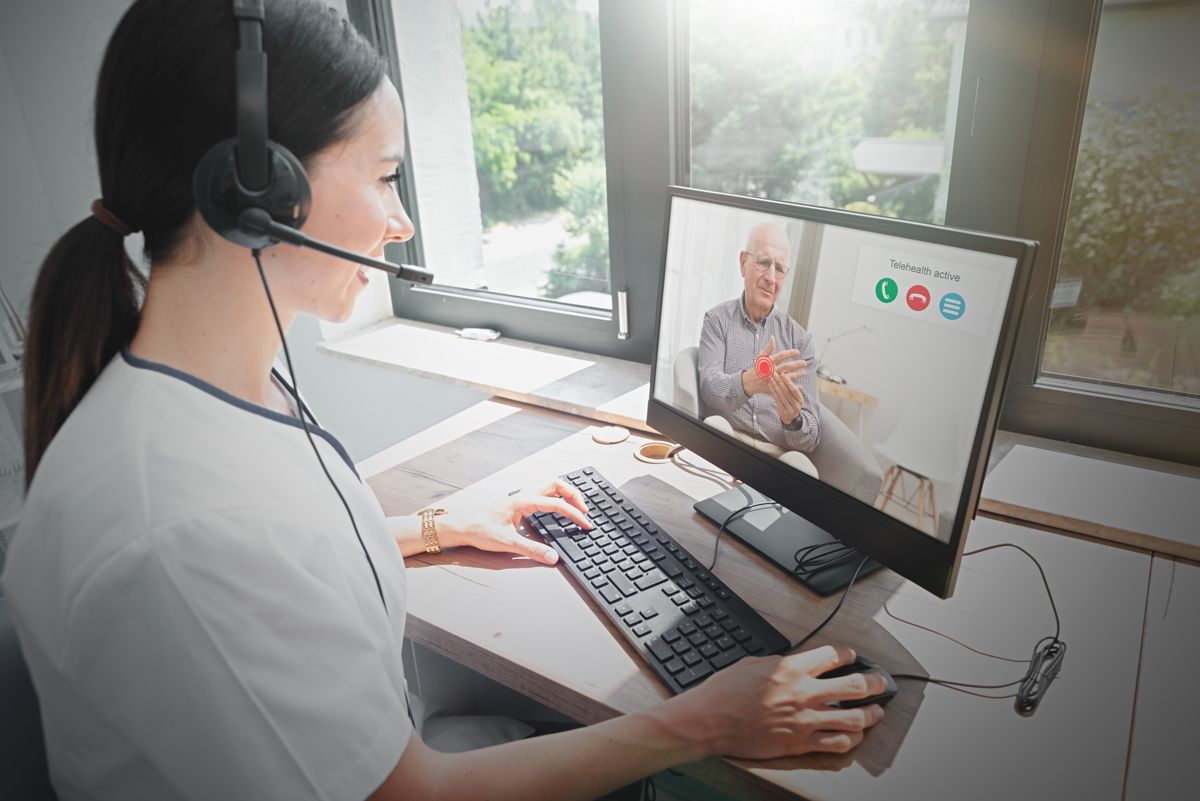
Did you know you can use your Halaxy for online consultations and telehealth?
In fact, you can create online video appointments the same way you create face-to-face appointments and Halaxy automatically creates an invoice and sends reminders for online consultations.
You can use your Halaxy to see patients online. Your Halaxy seamlessly integrates with Coviu video consultation platform.
You also have the flexibility to use Halaxy to manage telehealth appointments using other external video providers, such as Zoom - so you can see your patients online just as easily as you see them face to face.
With Halaxy, you can also automatically and remotely process appointment fees at the time of the appointment, so you can be assured of payment even without an EFTPOS terminal.
Keep reading or watch the video below to learn how you can use Halaxy's telehealth capabilities to see patients while maintaining social distancing.
Using Coviu Online Consultations with Halaxy
Halaxy integrates directly with the Coviu online video consultations platform so you can use telehealth to see and treat patients online.
Coviu video sessions are embedded directly within the Halaxy interface, so you never have to leave your Halaxy calendar and do not need to log in to Coviu. In fact, you and your patients don't need to download software to use Coviu.
With Coviu integrated into your Halaxy, you can:
- Automatically create a link to the video session, which is automatically shared with your patient just by creating the appointment in your calendar;
- Process patient appointment fee payments automatically at the time of the appointment;
- Create invoices automatically; and
- Send SMS and email reminders.
Everything works for online consultations in the same way as for traditional appointments. Learn more about integrating with Coviu
Using Halaxy with Zoom and other external video providers
You can create online video appointments the same way you create face-to-face appointments:
1. From your calendar, just choose a time, choose a patient and choose a fee. The only difference is that for an online consultation, you set the location option to “Online Consultation”.
2. If you’re using an external video provider, like Zoom, for example, once you’ve obtained the link to your video session, you can easily share the link with your patient by sending them a reminder from the Calendar.
3. To do this, click the bell icon in the Appointment Information, then click the pencil icon to edit the reminder content. You can share the link to the video session here, then click Submit to send the reminder.

