Group personal appointments and custom payment methods are now live!

Your practice is your own world, and so is your Halaxy! That's why we're constantly adding new features to connect our online platform to your practice's day to day needs in the real world… from helping you schedule your staff meetings to allowing you to display only your preferred payment methods in Halaxy.
And that's exactly what this week's features are all about! You can now add multiple practitioners to your personal appointments and create custom payment methods to reflect the most used payment methods used by your patients!
Here's what's new:
1. Group personal appointments
Halaxy's smart calendar allows you to manage your patient and personal appointments all in the one place! Now you also have the option to add multiple practitioners in your practice to your personal appointments (including recurring appointments), which can be used to schedule staff meetings or public holidays in everyone's calendar, for example.
Adding practitioners to your personal appointments
After creating your personal appointment, you can start adding practitioners to your personal appointment:
1. Click on the personal appointment you'd like to add users;
2. Click on Add Additional Practitioners;
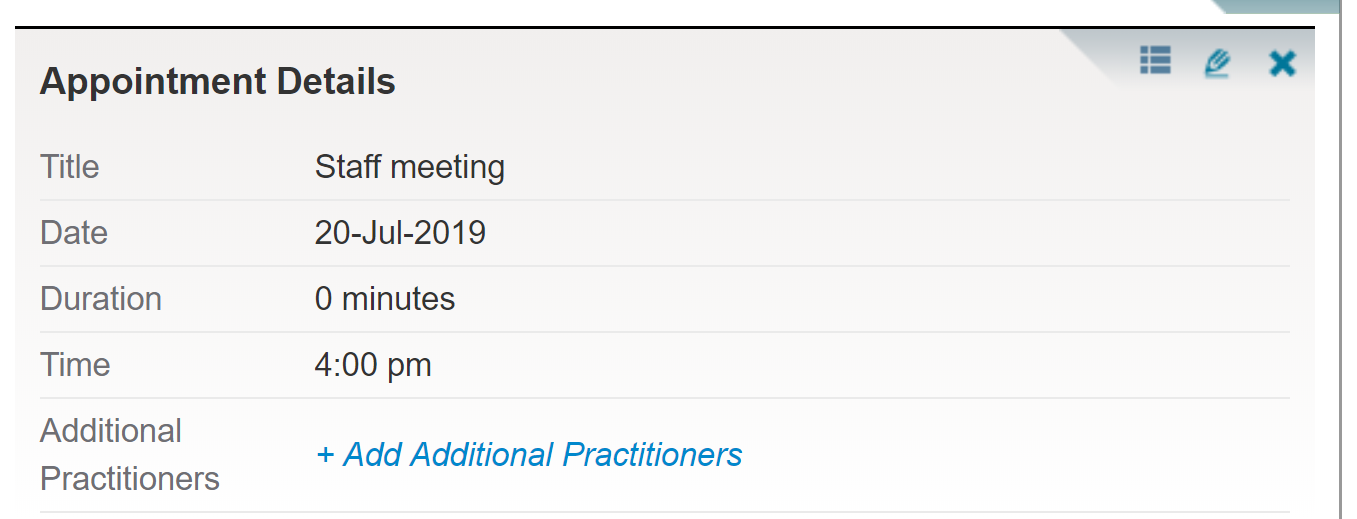
3. Select the practitioners you'd like to add from the dropdown menu and save.
Adding practitioners per location
If you have added a practice location to your personal appointment, when you select practitioners to your appointment you have the option to select users in and outside the selected practice location, but within the same practice group.
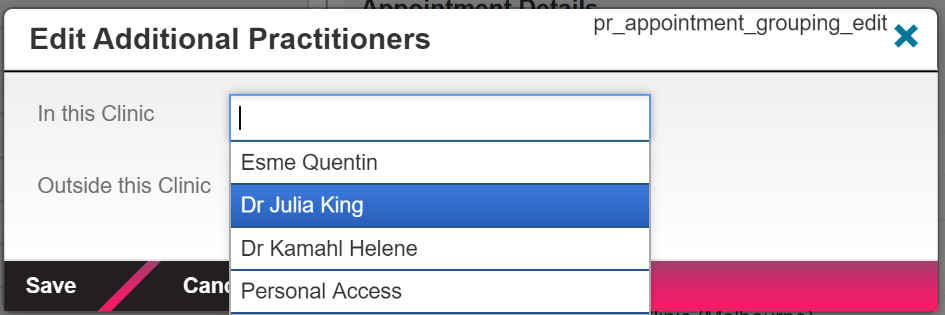
2. Custom Payment Methods
Similar to how you create your own cancellation reasons in Halaxy, you now have the option to add custom payment methods to your list of preset payment methods. This means that when you mark an invoice as paid, you have only your practice's preferred payment methods listed.
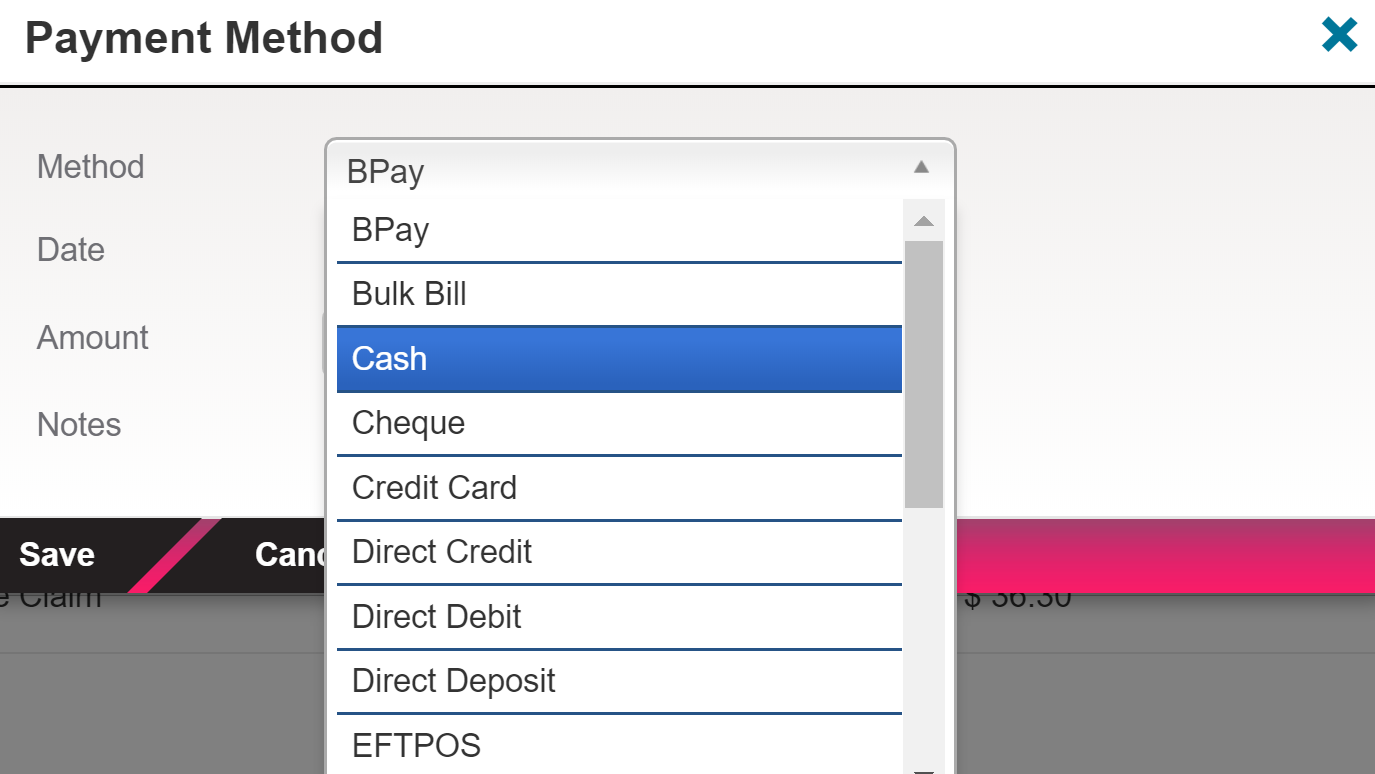
Adding custom and/or activating preset payment methods
Simply follow the steps below:
1. Go to Profile > Payments;
2. Under Offline Payment Methods, click on View All next to Payment Methods;
3. Tick or untick the Active field to select the Payment Method you want to be displayed in your Halaxy;
4. To create a custom payment method, click on Create new Payment Method and save.
Setting default order
You also have the option to adjust the order you'd like your payment methods to be displayed in by using the arrow, or drag and drop methods. So if you place the payment methods you use more often at the top of the list, you save time every time you need to select a payment method when marking an invoice as paid.
Deleting payment methods
You can delete any custom payment method you've created if it hasn't been used in an invoice yet - you can also deactivate any custom and preset payment method at any time.

