New in Calendar Preferences: choose to show or hide appointment status colour
If you're not yet using two-way SMS reminders to update the colour of your appointment status automatically, you now also have the option to show or hide the status colours manually.
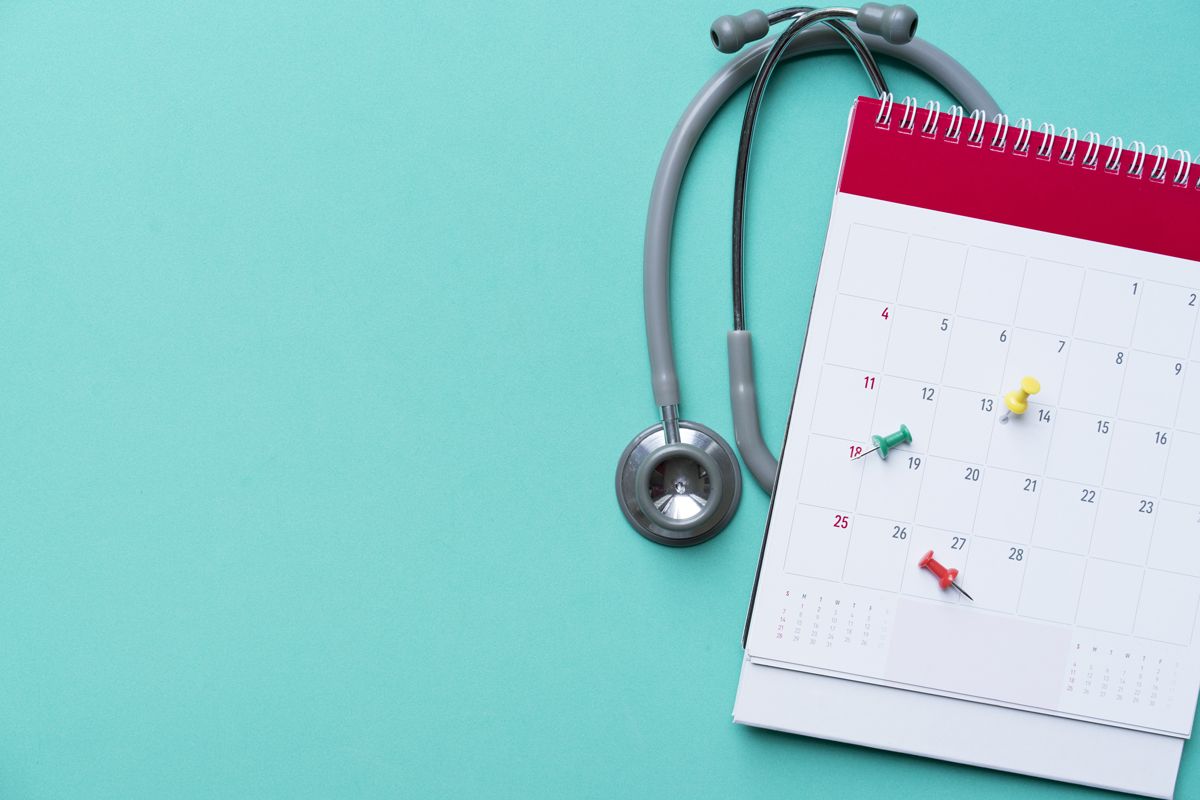
If you're not yet using two-way SMS reminders to update the colour of your appointment status automatically, you now also have the option to show or hide the status colours manually.
The coloured time labels give you a great overview of how your next appointments are tracking - saving you time, as quick look at your calendar can provide all the information you need to manage your appointments.
Status colours
The status colours are enabled for everyone by default and appear on the time label of each appointment according to their status as shown below:
Green
Appointment status: Attended or Confirmed
Amber
Appointment status: Pending or Check response
Grey
Appointment status: Booked, Waiting List or Rescheduled
Strikethrough
Appointment status: Declined, Cancelled or Rejected
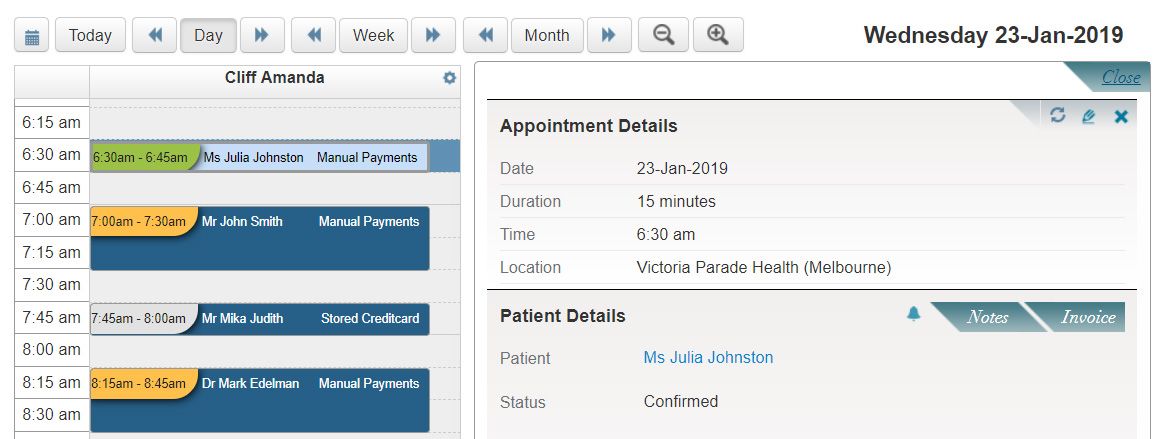
If you'd like to disable this functionality, simply follow the steps below:
- Go to the Schedule tab > Calendar;
- Click on the cog symbol on the right hand corner of the calendar page to edit your Calendar preferences;
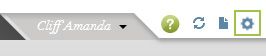
3. In Status colour, select Hide and save.
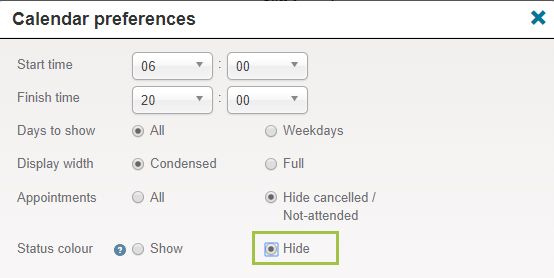
Hide cancelled or not-attended appointments
Another functionality added to the Calendar preferences is the ability to hide cancelled or not-attended appointments.
To hide cancelled or not-attended appointments:
- Go to the Schedule tab > Calendar;
- Click on the cog symbol on the right hand corner of the calendar page to edit your Calendar preferences;
- In Appointments, select Hide cancelled/Not-attended appointments, and save.
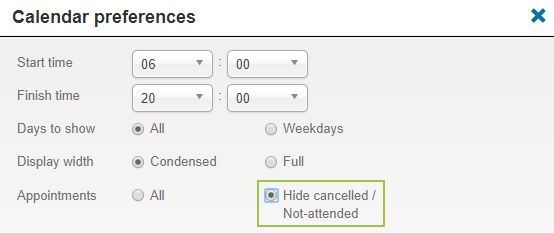
If you wish to continue seeing all appointments, select All and save.

