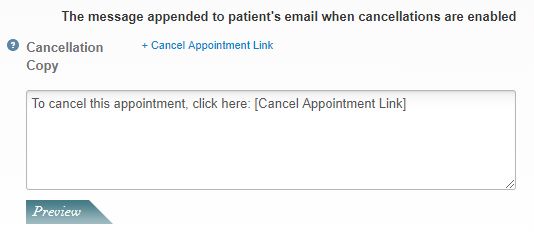Allow patients to cancel appointments via email
The same way your two-way SMS reminders allow patients to confirm or cancel an appointment, automatically updating status of the appointment in your calendar, now patients have the option to cancel via email if you enable this function.

The same way your two-way SMS reminders allow patients to confirm or cancel an appointment via text, now patients have the option to cancel appointments via email if you enable this function - reducing your no-shows and automatically updating the status of appointments in your calendar.
We know patients usually check their SMS reminders more often than email reminders, but having the option to cancel their appointments now via email will likely boost this functionality.
To allow patients to cancel appointments via email, follow the steps below:
- Go to Profile > Reminders;
- In Preferences, click on the pencil icon to edit your reminder settings;
- In Cancel Appointment, tick the box under Email to enable it;
- Add the number of hours you require for cancellation before an appointment in Minimum Cancel Notice, and save.
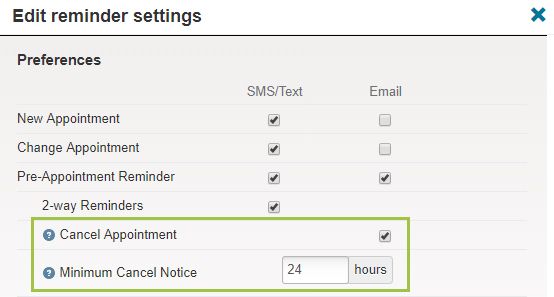
How to customise your cancellation message
If you enable the Cancel Appointment feature, your email reminders will have a message (which you can customise) and a link to cancel the appointment. The link will be valid during the hours you determined in the Minimum Cancel Notice field, expiring after that period.
To edit/customise the cancellation message:
- Go to Profile > Reminders;
- In Pre-Appointment Reminder under Copy, click on the pencil icon to edit your reminder copy;
- Under Cancellation Copy edit the default message or write your own;
- Then preview and save.